From time to time you may notice formatting errors in a Word document or it may take a while to open. It is worth trying a Repair.
Before you do this, make a copy of the problem file just in case something goes wrong.
Start up Word, do File — Open

Choose Browse and go to the relevant folder.
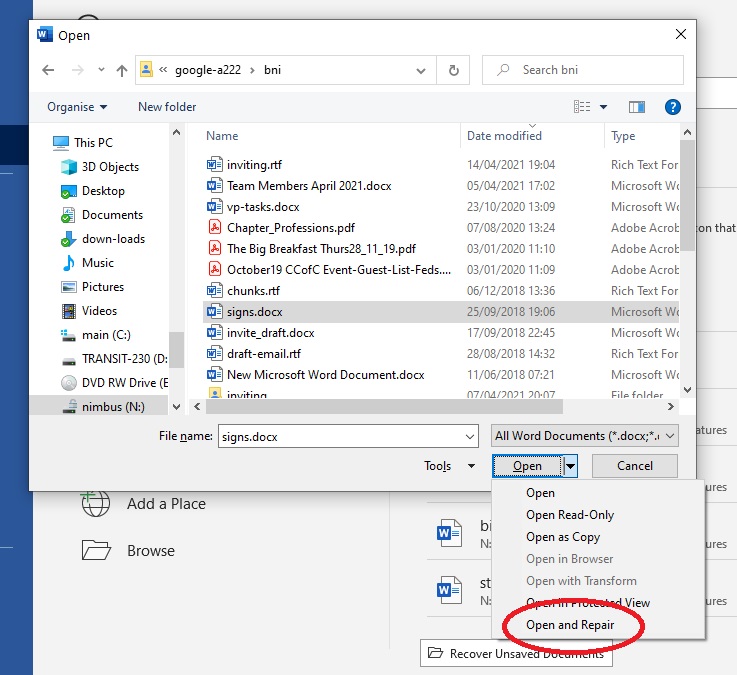
Choose the file you want and drop down the Open button to Open and Repair

At this point, any problems diagnosed will be shown and Word will try to fix them. Close the dialog box.
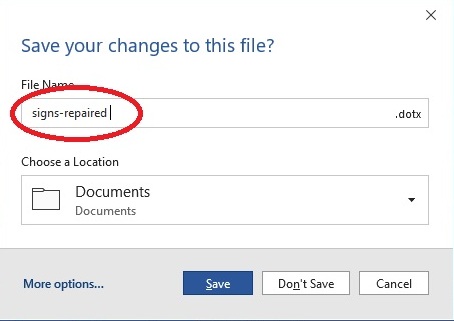
Now, save the file. Ensure that you don’t save over the original file!
Close and re-open the saved file. Hopefully it will open a lot quicker. Visually check it to make sure that nothing is wrong or missing.