Insert your backup disk. If Window pops up a ‘…what to do…’ then dismiss it.
Invoke Syncovery from the desktop or start menu. This is identified by the following icon.

If at top left there is a link saying “Switch to Advanced Mode” then please click.
RUNNING THE BACKUP
You’ll now be in the Profile Overview Tab.
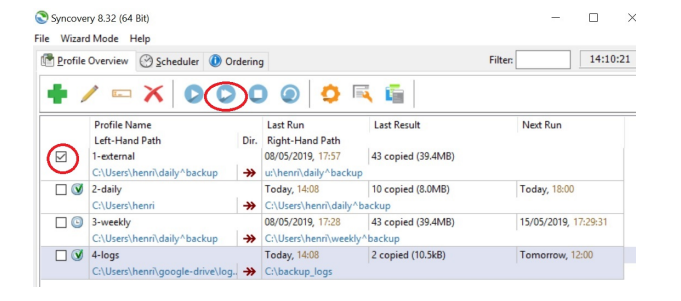
There are 4 profiles listed in this example:-
1-external
2-daily
3-weekly
4-logs
Your computer will have a different profile list.
Tick the box against 1-external or whichever you’ve received instructions for.
Press the Double Arrow in the toolbar at the top. Make sure you hit the double, not the single.

The backup will now run.
If an error is reported or if ANY of the profiles are highlighted in red then please note it and contact A222.
On completion, close the Syncovery program; disconnect the external disk; store it away from the computer.
CHECKING BACKUP
If on start up your get an ‘overdue’ message and there’s no good reason for anything to be overdue then consult A222.
Also, if any errors are indicated (highlighted in red) before or after you run the backup then consult A222 for advice.
OUTLOOK and BACKUP
If you use the Outlook desktop program then please don’t launch this at computer start up, wait for 5 minutes. This is to allow any email backup to take place.